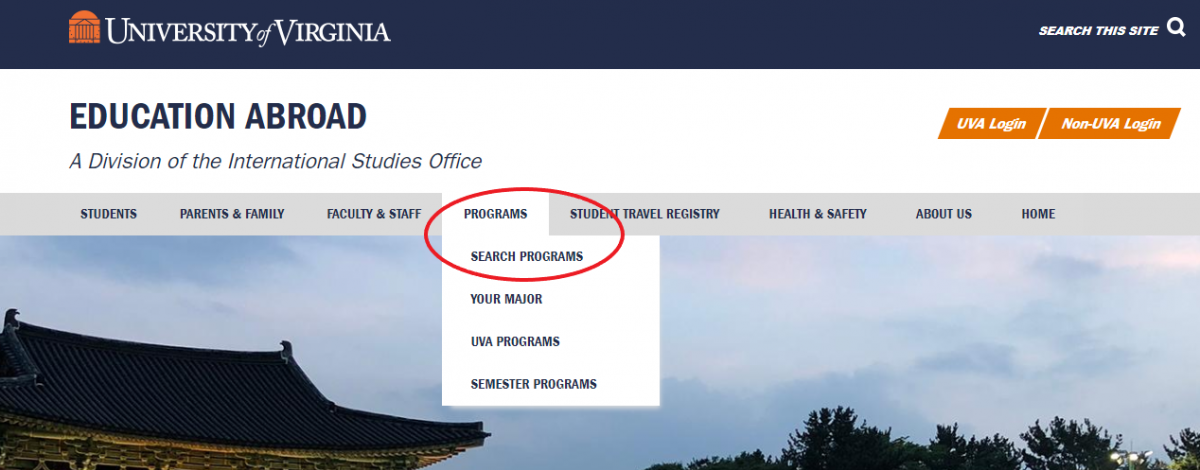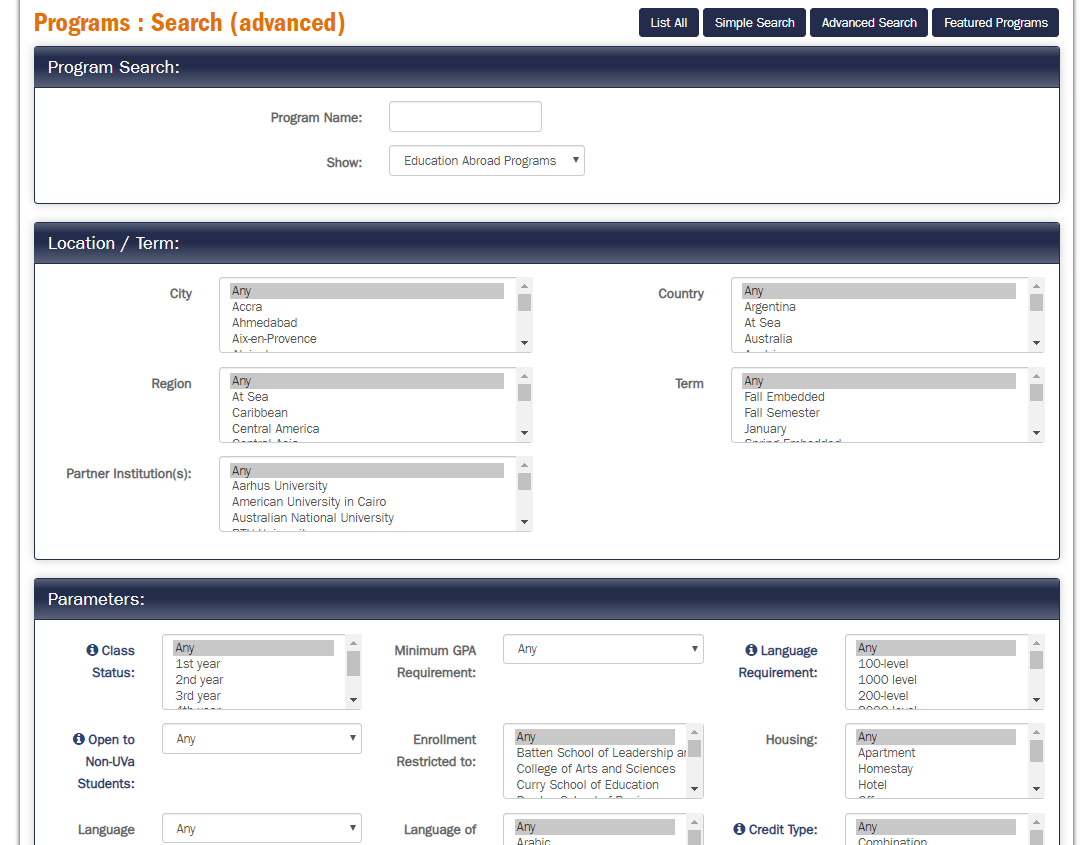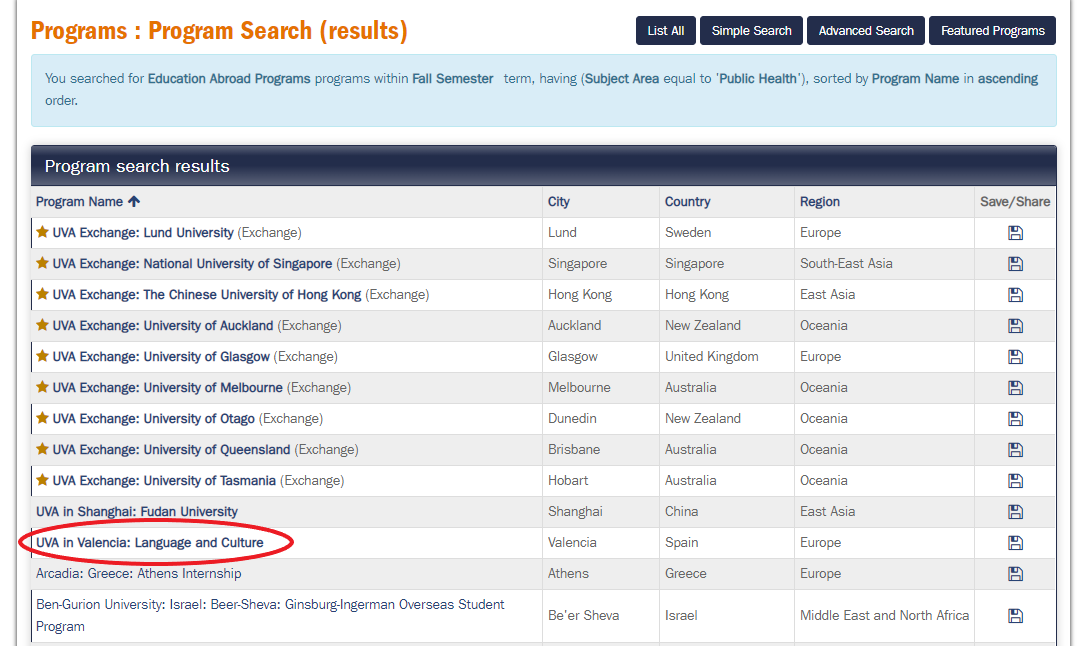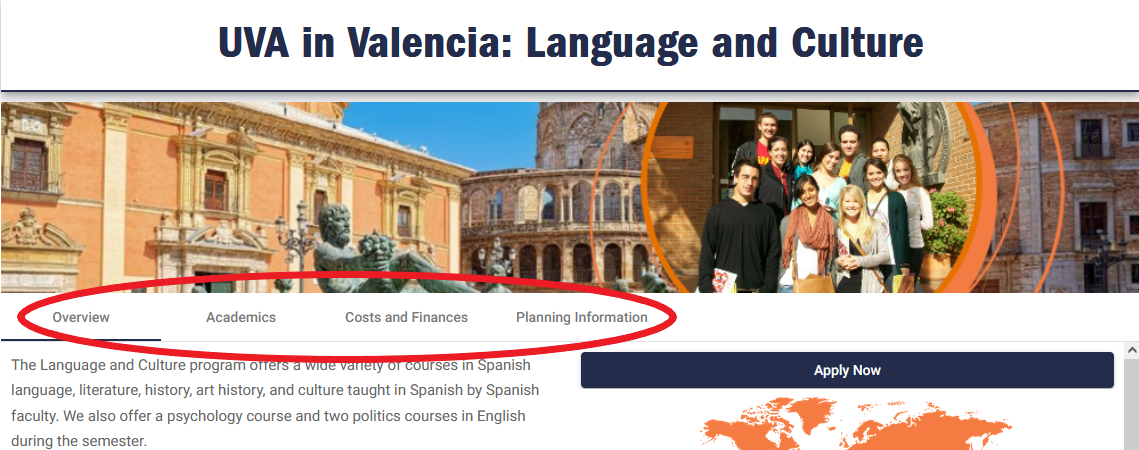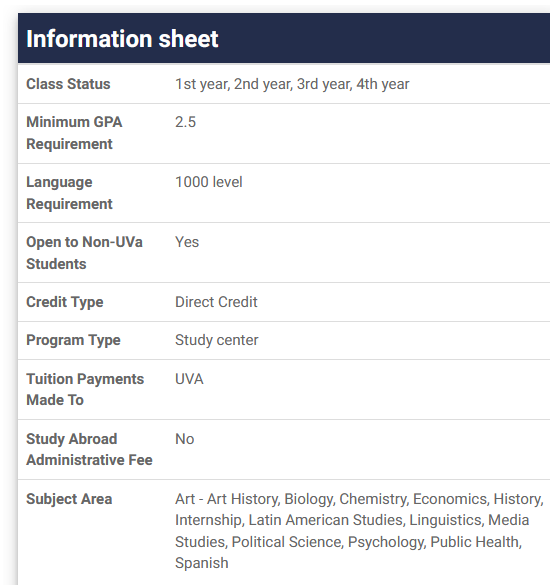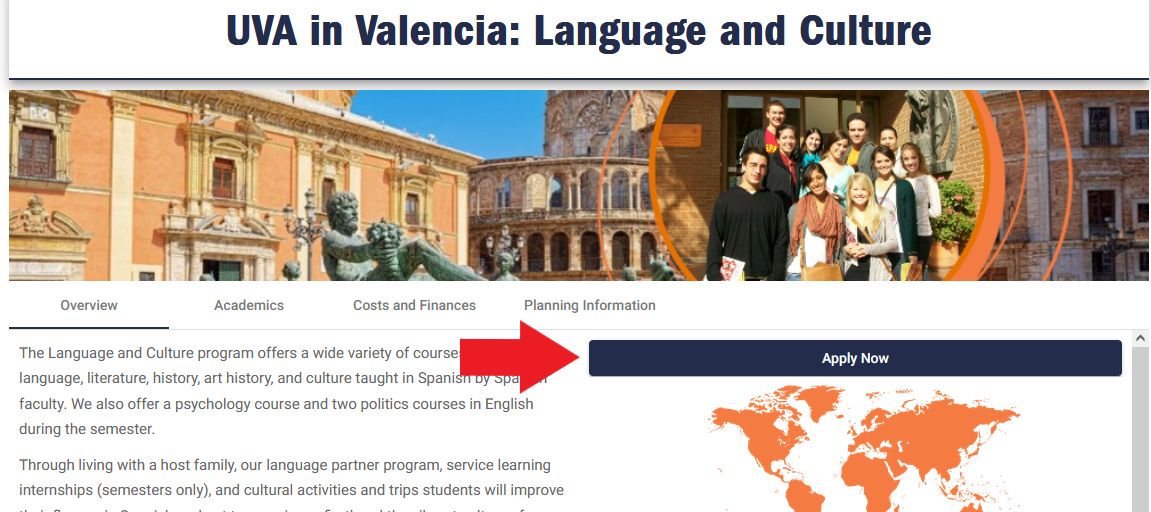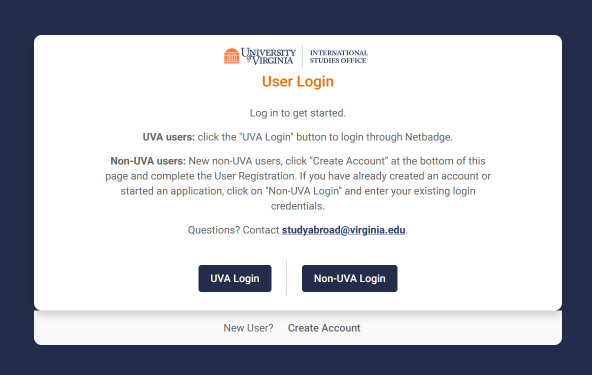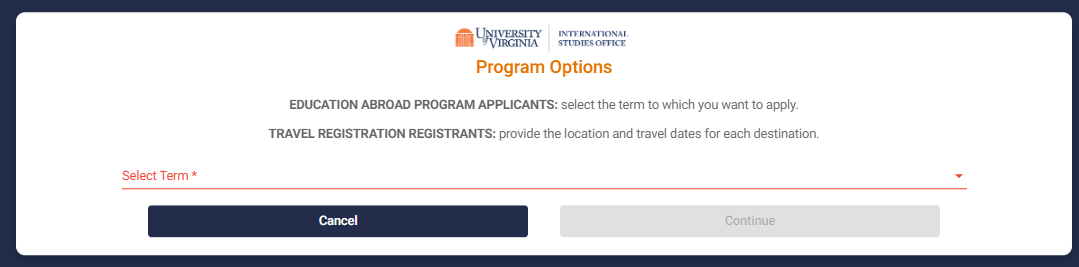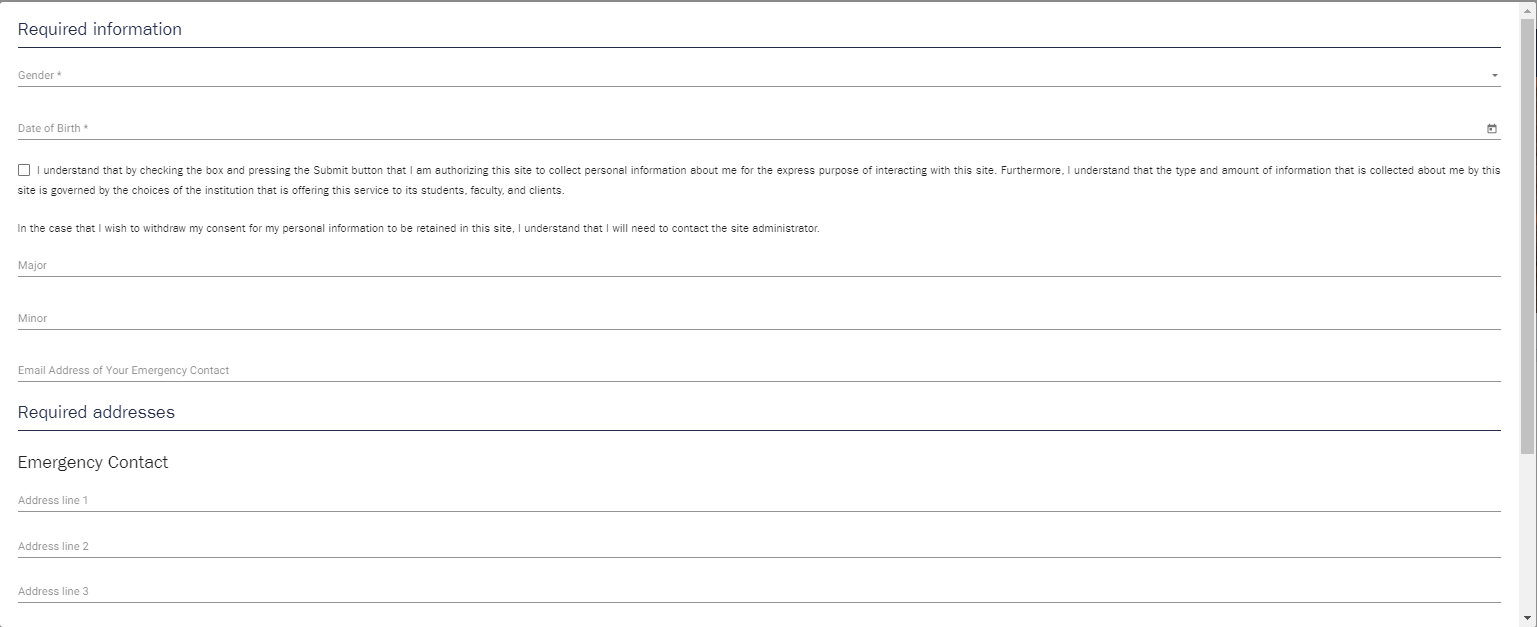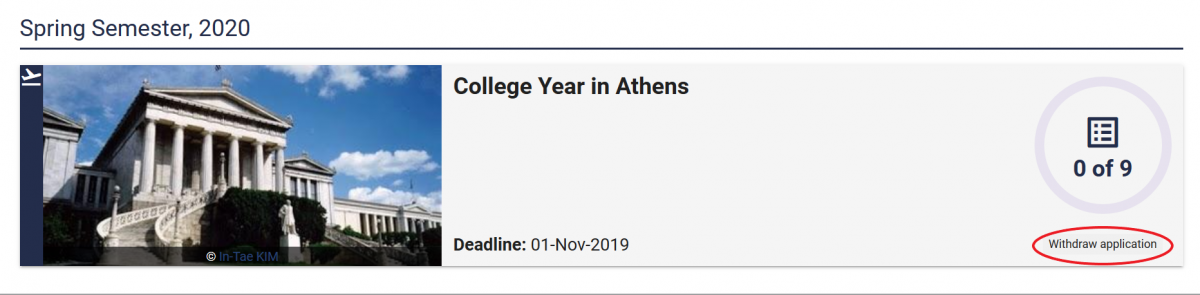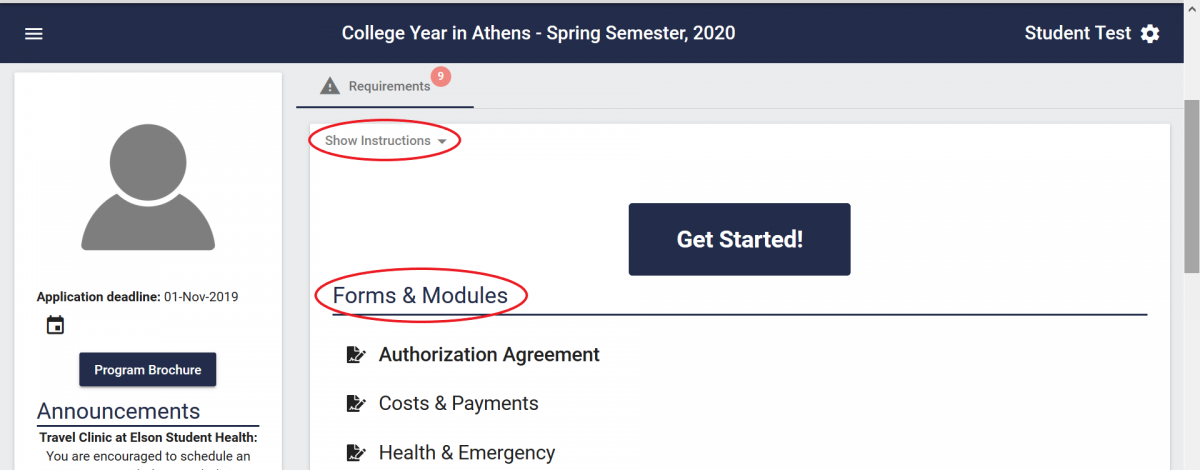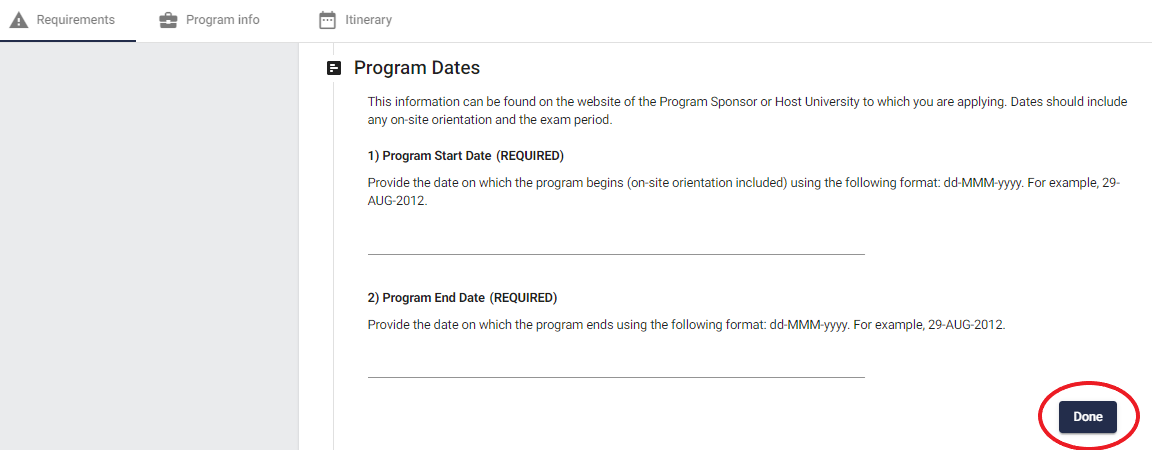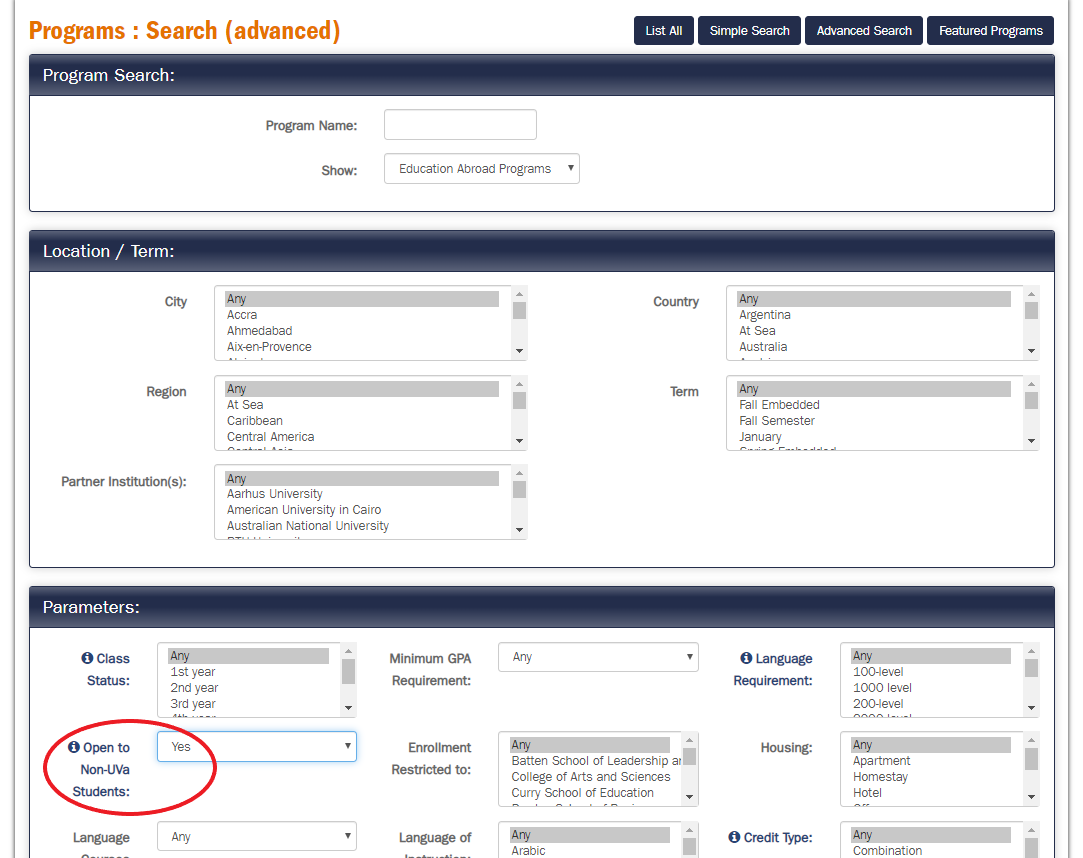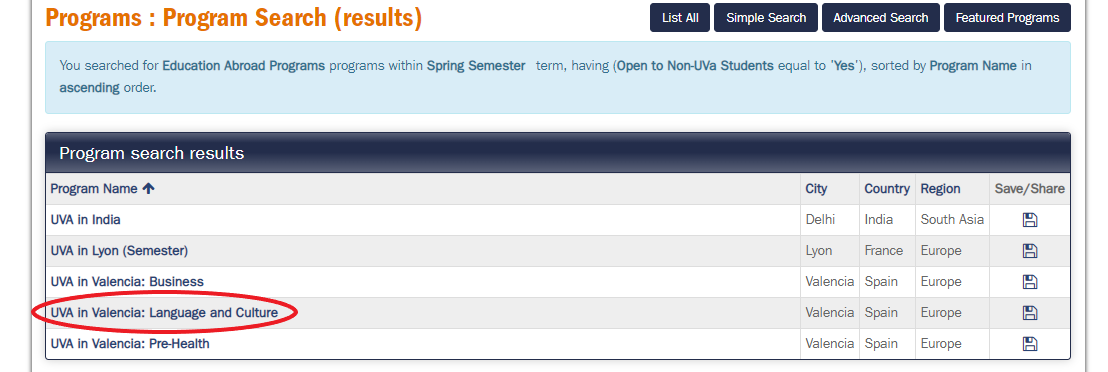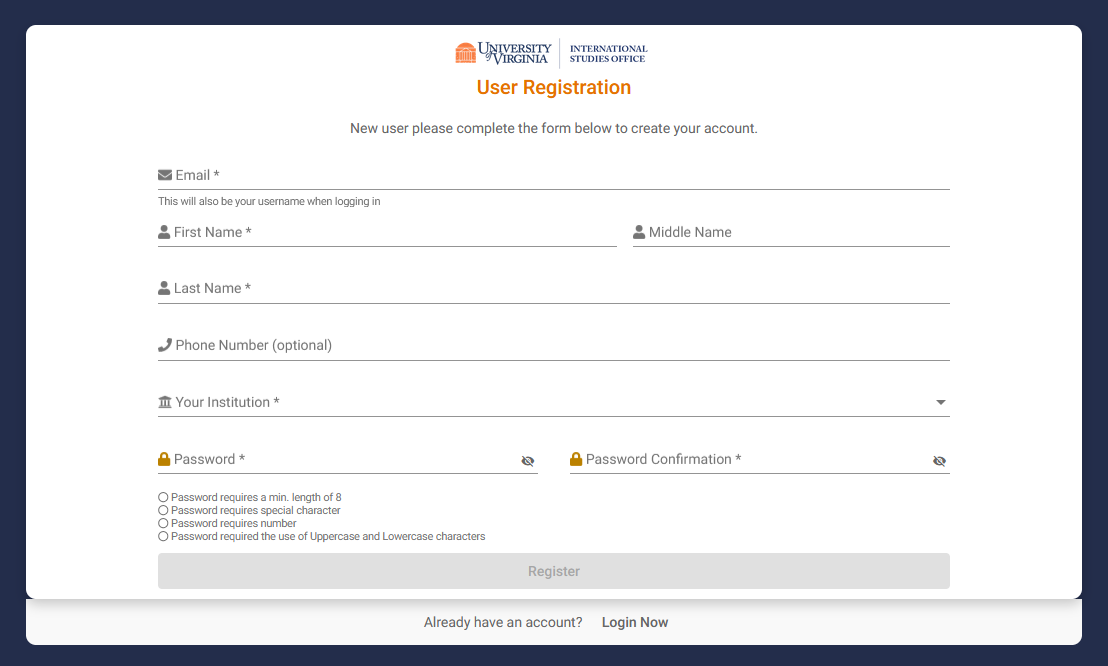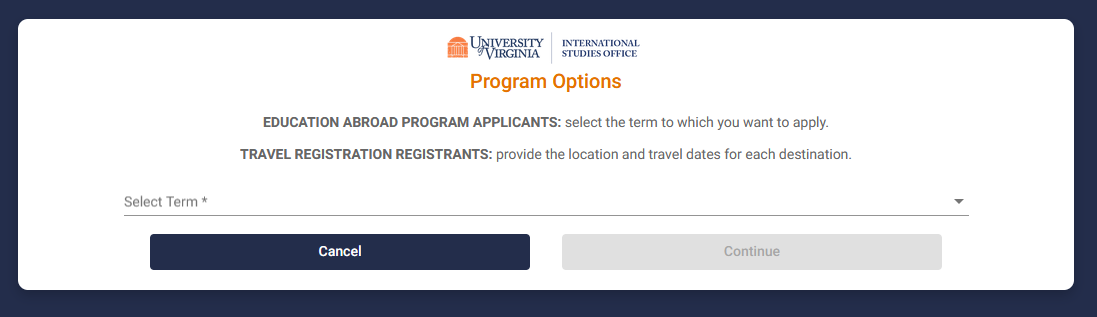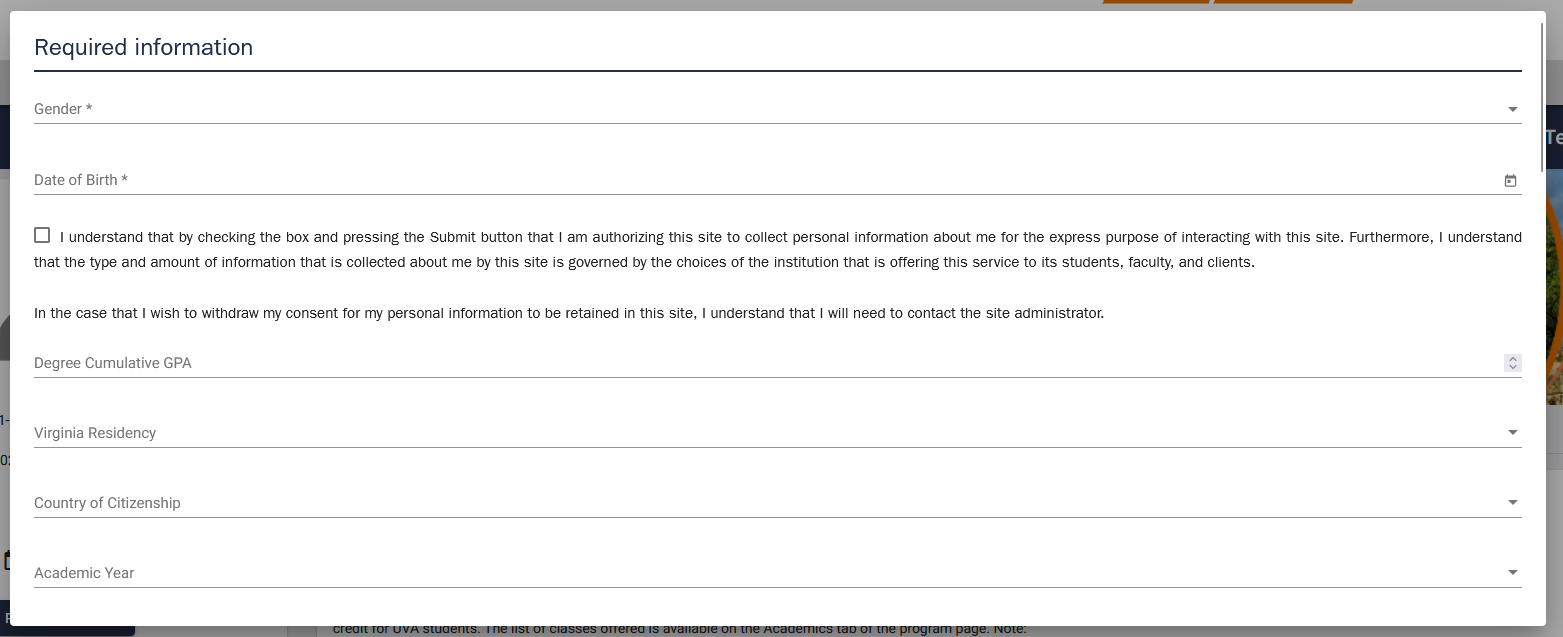UVA Education Abroad Application Tutorial
UVA Students
To find and apply for an education abroad program, complete the following steps.
- Search for Programs
-
Navigate to any page of the Education Abroad website.
To find a program, click Programs on the grey menu bar towards the top of the page. Then, click Search Programs.
Use the Advanced Search to find programs using various parameters. Scroll down for additional search parameters, including subject areas.
Once you have selected your parameters, if any, click Search. Search results will appear; click on a program to view the Program Brochure.
On the Program Brochure, be sure to pay attention to the following:
Tabs: For UVA programs, you will see four tabs under the main image. Be sure to read the contents of each tab carefully for information on the program, including an overview, academics, costs, and planning information.
Information Sheet: The Information Sheet will include important information about the program, including eligibility, GPA requirement, language requirements, and more.
- Create and Complete Your Application
-
Once you have decided on a program, click the Apply Now button located at the right of the Program Brochure.
An advisory dialog box will open. Read the text and click OK to proceed to start the application process.
You will be taken to a User Login page. Select "UVA Login."
You will be asked to select the term to which you want to apply. Select the appropriate term and click "Continue."
After logging in, you will be asked to enter some required information for your profile.
After entering information for your profile, you will be brought to your applicant homepage.
Across the top you can see Applications (program(s) to which you have applied), Profile (you can edit profile information), and Message center (see emails that were sent to you by the ISO.
Scroll down to see programs to which you have applied. Clicking on the program tile (example below) will take you to the Program Application page. Note that you can withdraw an application on your applicant homepage by clicking "Withdraw Application" on the program tile (right side, bottom).
The Program Application page contains information plus all items that must be received by the application deadline. Many items can be completed electronically, while some must be submitted in person or by mail (please plan ahead!).
Click "Show Instructions" in the Requirements tab for application instructions.
"Forms & Modules" items can be completed online. Scroll down the page for more requirements in the "Uploads, Documents, & Submissions" section - some of these have to be submitted in person or by mail, so please plan ahead!
Your responses will be automatically saved regularly as you complete each form. Once you have finalized your responses, click Done to submit each form.
Non-UVA Students
To find and apply for an education abroad program, complete the following steps.
- Search for Programs
-
Navigate to any page of the Education Abroad website.
To find a program, click Programs on the grey menu bar towards the top of the page. Then, click Search Programs.
Use the Advanced Search to find programs using various parameters. Scroll down for additional search parameters, including subject areas.
NOTE: Look for the "Open to Non-UVA Students" parameter and select Yes. This will limit your search to only those programs for which you can apply.
Once you have selected your parameters, if any, click Search. Search results will appear; click on a program to view the Program Brochure.
On the Program Brochure, be sure to pay attention to the following:
Tabs: For UVA programs, you will see four tabs under the main image. Be sure to read the contents of each tab carefully for information on the program, including an overview, academics, costs, and planning information.
Information Sheet: The Information Sheet will include important information about the program, including eligibility, GPA requirement, language requirements, and more.
- Create and Complete Your Application
-
Once you have decided on a program, click the Apply Now button located at the top right of the Program Brochure.
You will be taken to a User Login page.
- If you have initiated an application previously, click the "Non-UVA Login" button to log in.
- If you have not previously applied, click "Create Account."
New users: Provide the requested information to establish your account. The email address you provide will be used for all official communication from the ISO. At Choose Institution, select the state or country (if an international student) of your home school. Once you've completed the registration form, click Register.
You will then be asked to select the term to which you want to apply. Select the term, then click Continue.
After logging in, you will be asked to provide required information to access your application. The Update button at the bottom of the Required Information page will turn blue when all required fields are filled in.
After entering information for your profile, you will be brought to your application and can complete it.
If you log back in after creating your application, you will be taken to your applicant homepage.
Across the top you can see Applications (program(s) to which you have applied), Profile (you can edit profile information), and Message center (see emails that were sent to you by the ISO.
Scroll down to see programs to which you have applied. Clicking on the program tile (example below) will take you to the Program Application page. Note that you can withdraw an application on your applicant homepage by clicking "Withdraw Application" on the program tile (right side, bottom).
The Program Application page contains information plus all items that must be received by the application deadline. Many items can be completed electronically, while some must be submitted in person or by mail (please plan ahead!).
Click "Show Instructions" in the Requirements tab for application instructions.
"Forms & Modules" items can be completed online. Scroll down the page for more requirements in the "Uploads, Documents, & Submissions" section - some of these have to be submitted in person or by mail, so please plan ahead!
Your responses will be automatically saved regularly as you complete each form. Once you have finalized your responses, click Done to submit each form.
Additional Information for All Applicants
Helpful Icons
You can always log back into your application record by clicking the UVA Login (UVA students) or Non-UVA Login (non-UVA students) icon at the top right side of any page on the Education Abroad website.
You can return to your Applicant Home Page by clicking the Applicant icon on the left side of the screen.
Please Note:
- All application materials must be received prior to the application deadline.
- Application items (documents, forms, application fee, etc.) are checked off as they are completed online or received by the office, allowing you to track the progress of your application to completion.
- If your program requires a recommendation, it can be submitted electronically by your chosen recommender. Recommenders must be faculty members familiar with your academic performance at the university level.
- To access your application at a later date, simply go to the Education Abroad website, log in, and click on the program application from your applicant homepage.
- There is no final submit button for the whole application. Your application is complete when every application requirement is checked off.
- Non-UVA Students: You will NOT be able to sign the Signature Documents until your "Signature Verification Form" has been received.
If you have any questions or concerns, contact UVA Education Abroad at [email protected]. We look forward to working with you!